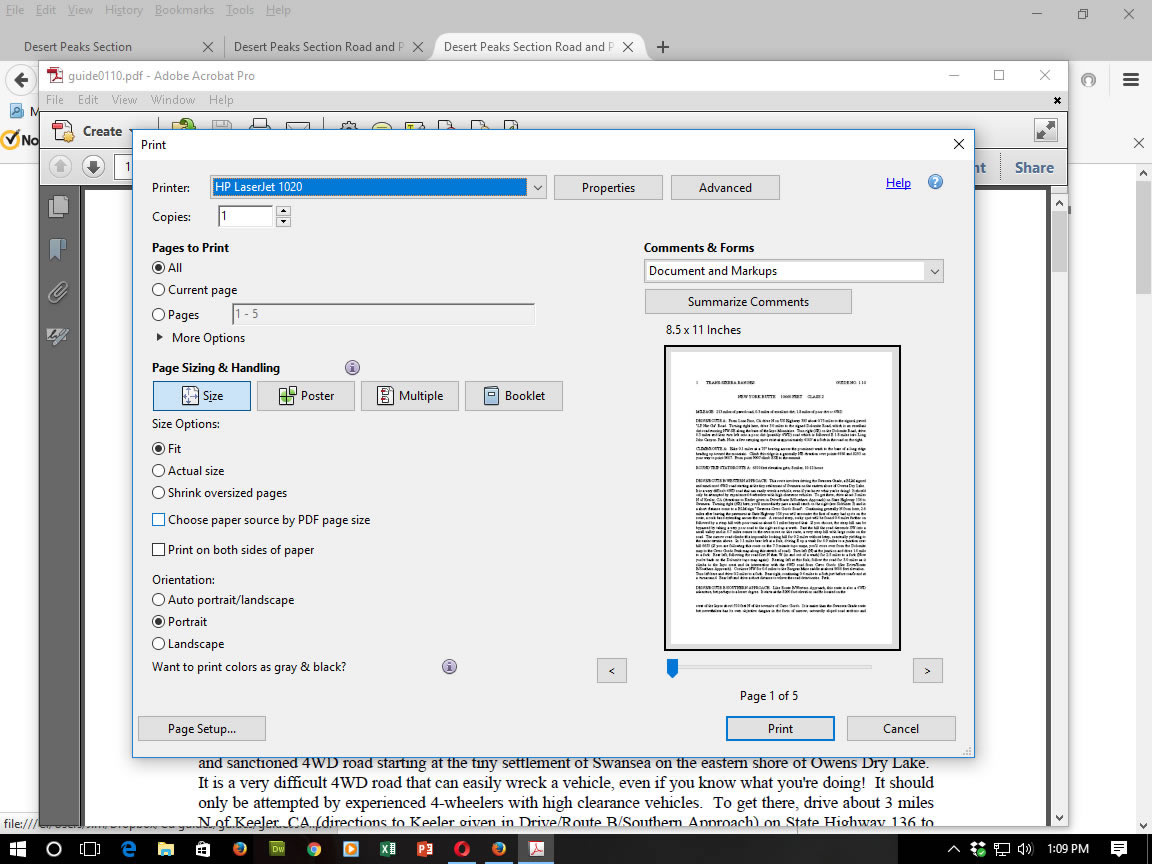The climbing guides on this CD are stored in PDF (portable document format) and normally will print very well on a laser printer using the default settings for the printer.
The maps are black and white or gray-scale and may not print well on a color printer. By changing a couple of the default settings, you can vastly improve the print quality of the maps.
Following is an explanation of how to optimize your printer settings. Your printer may come with slightly different dialog boxes than what is shown here. The basic procedure will remain the same.
1. To print a guide/map from the Acrobat screen, Select File/Print. The Print Dialog Box will appear:
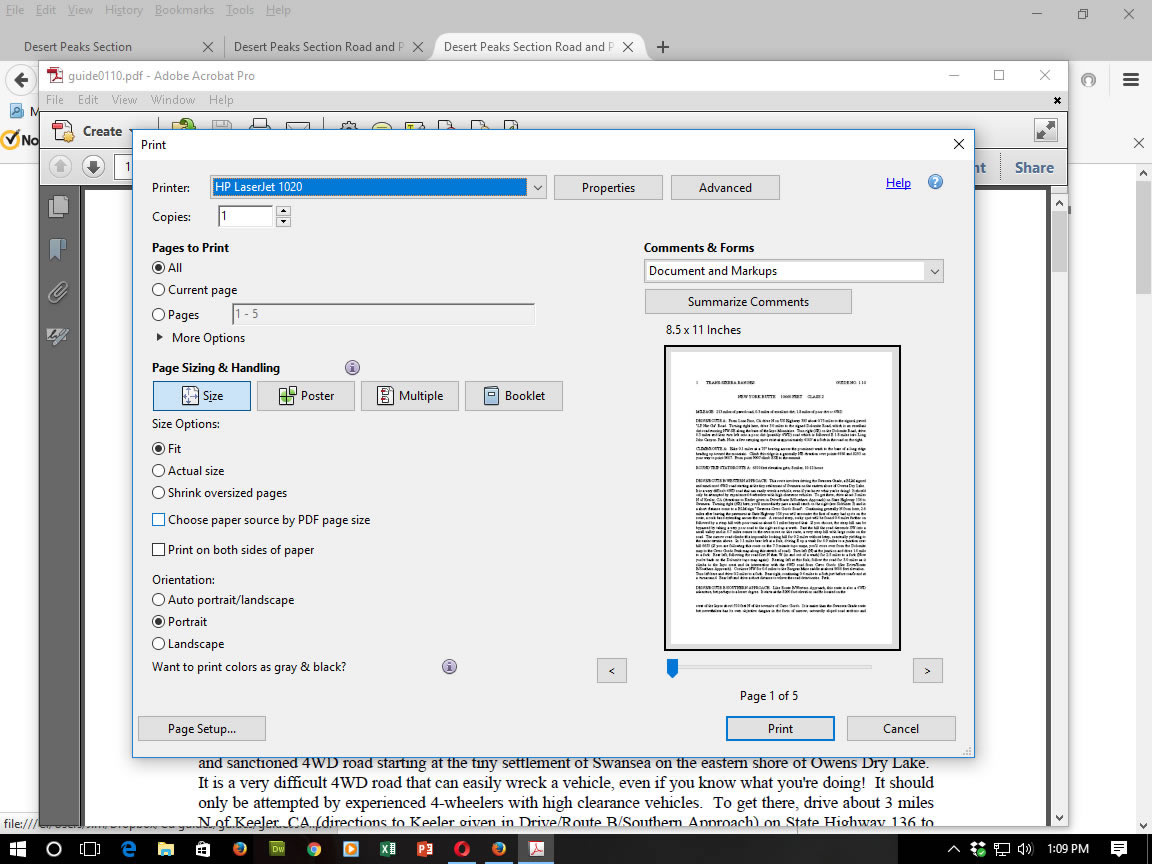
At the top of this box, select your printer via the drop-down menu if it is not already displayed. Then click on Properties. The Printing Preferences dialog box will appear:
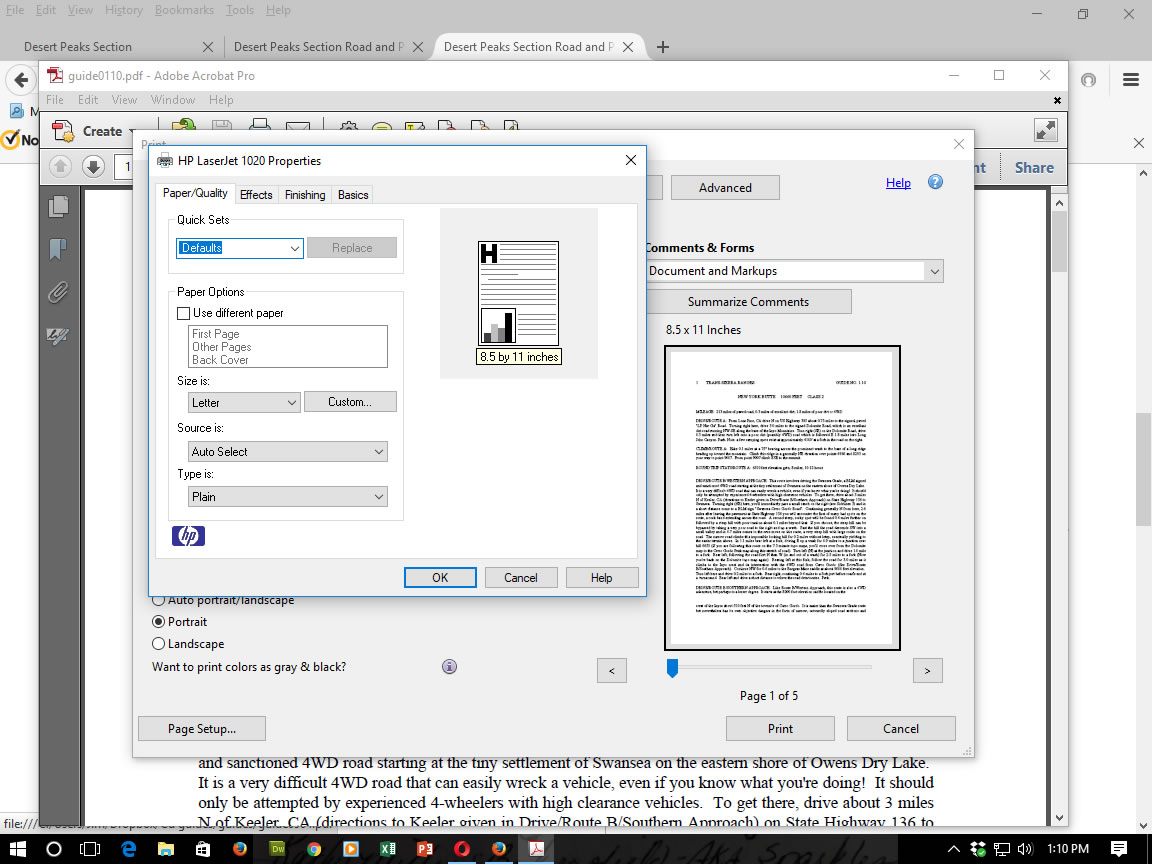
In this box, select the paper type you are using, and if necessary the tray. Under Quality Settings, select 'Best'. Under Color, select Black & White. Some printers may also have a Gray-Scale selection you could try.
Clicking OK will return you to the Print Dialog Box. Select OK and your document should print.
It is also possible to set your printers default settings so you can print several guides without having to repeat this process.
From the Windows Screen, select Start/Settings/Printers. Double click on your printer and the Printer Properties dialog box will appear.
Click Print Preferences and the Printing Preferences dialog box will appear.
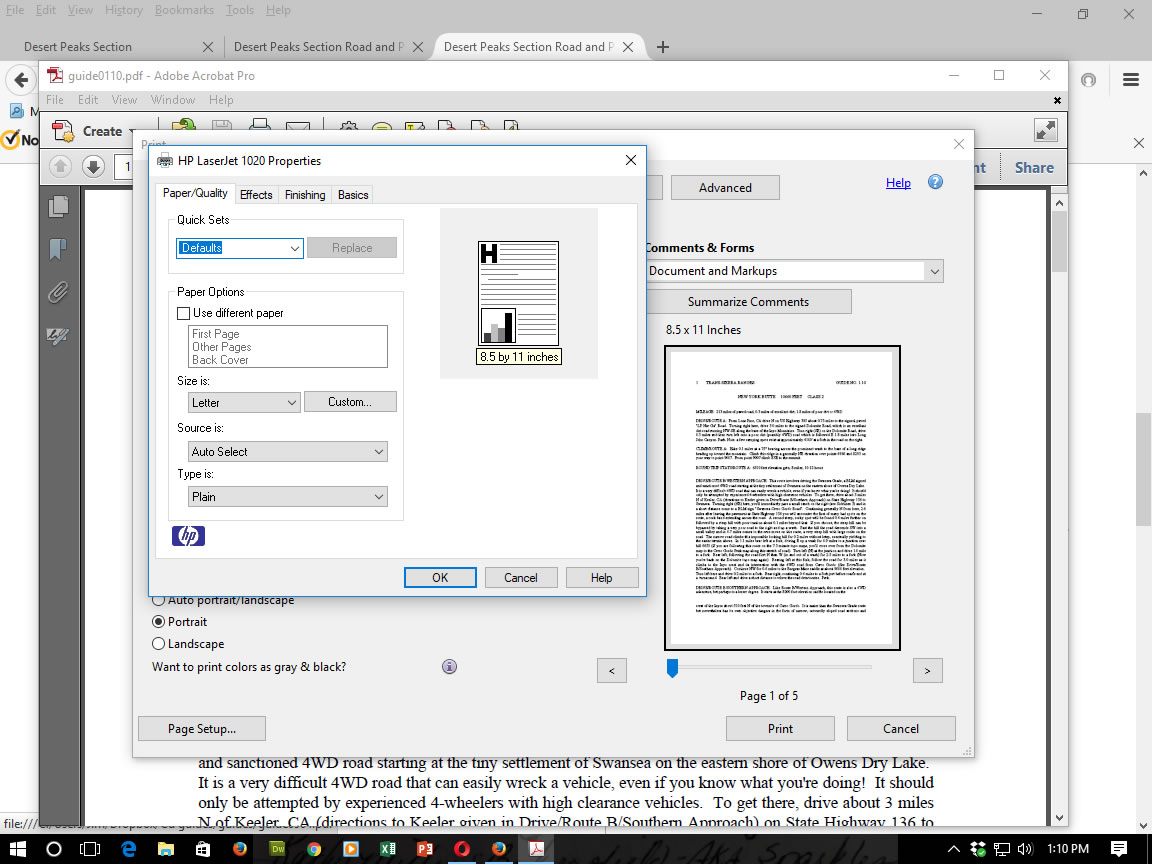
Select the paper/Quality tab a the top and then you will be able to set the selections you want as above. When you are finished, click OK on each dialog box in turn to close them. Now you are ready to print.